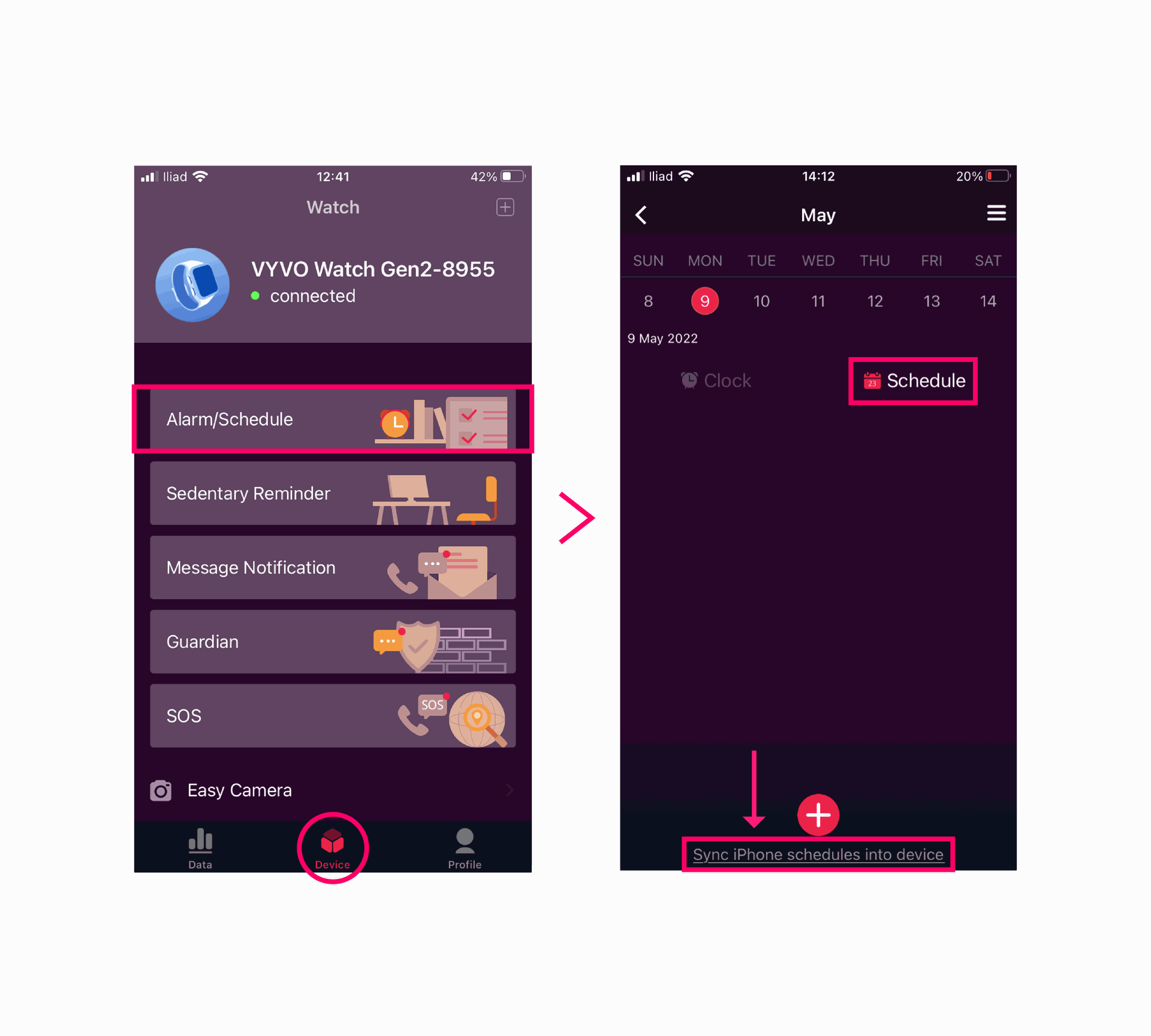With your LifeWatch, you can keep track of your upcoming appointments, events or tasks — it’s like a wearable calendar!
Please follow these instructions to learn how to schedule events on your LifeWatch:
- Log into your App and go to the Device page > Alarm/Schedule.
- Select a day of the calendar on top. Below the calendar, you’ll see “Clock” and “Schedule”. By clicking on “Clock” you’ll set an alarm that will notify you of the event you have to attend. By clicking on “Schedule” you will simply add the appointment to the calendar.
- Choose between Clock or Schedule and click on the plus (+) symbol at the screen’s bottom to add the event details (Title, Time, Date, etc.).
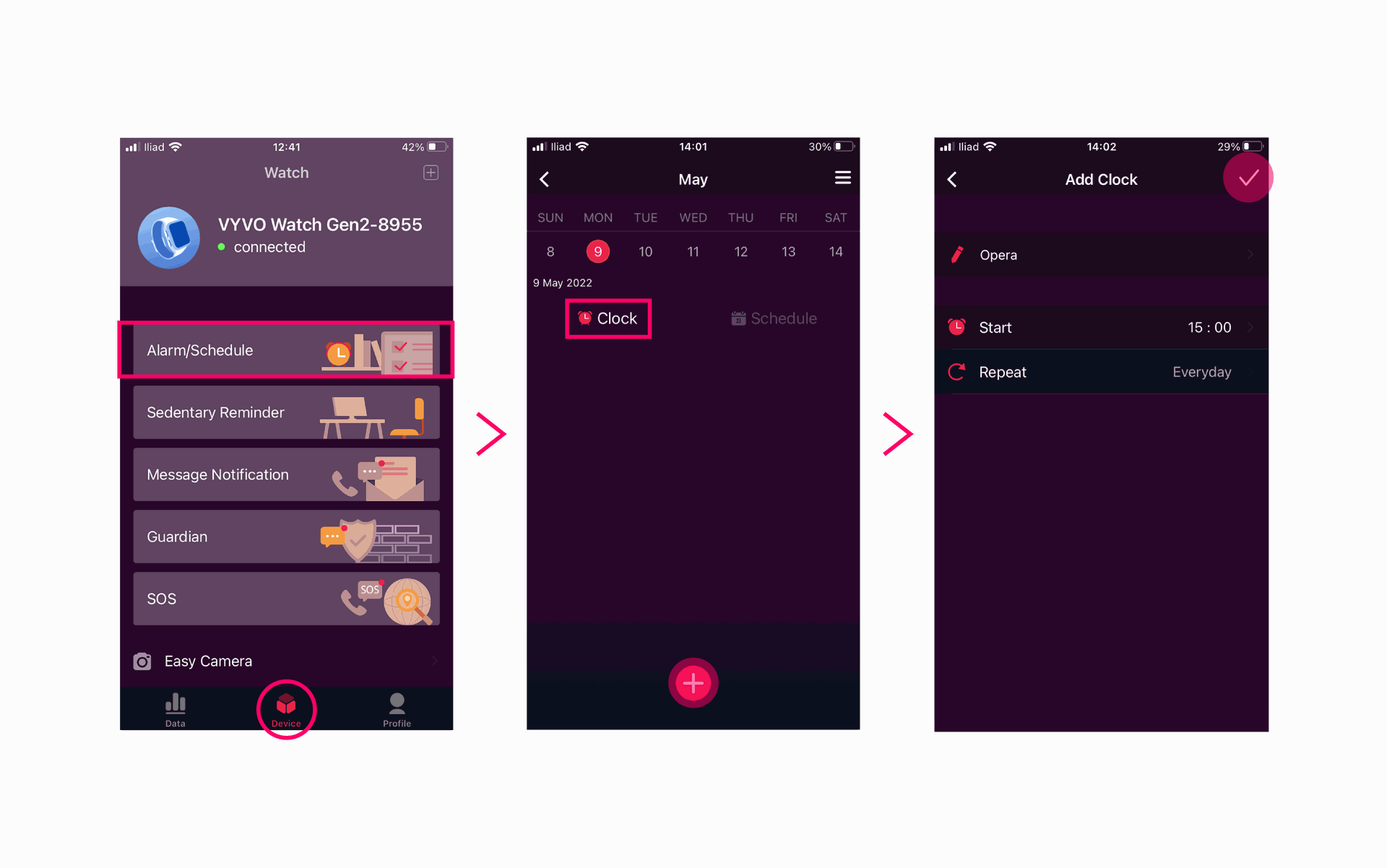
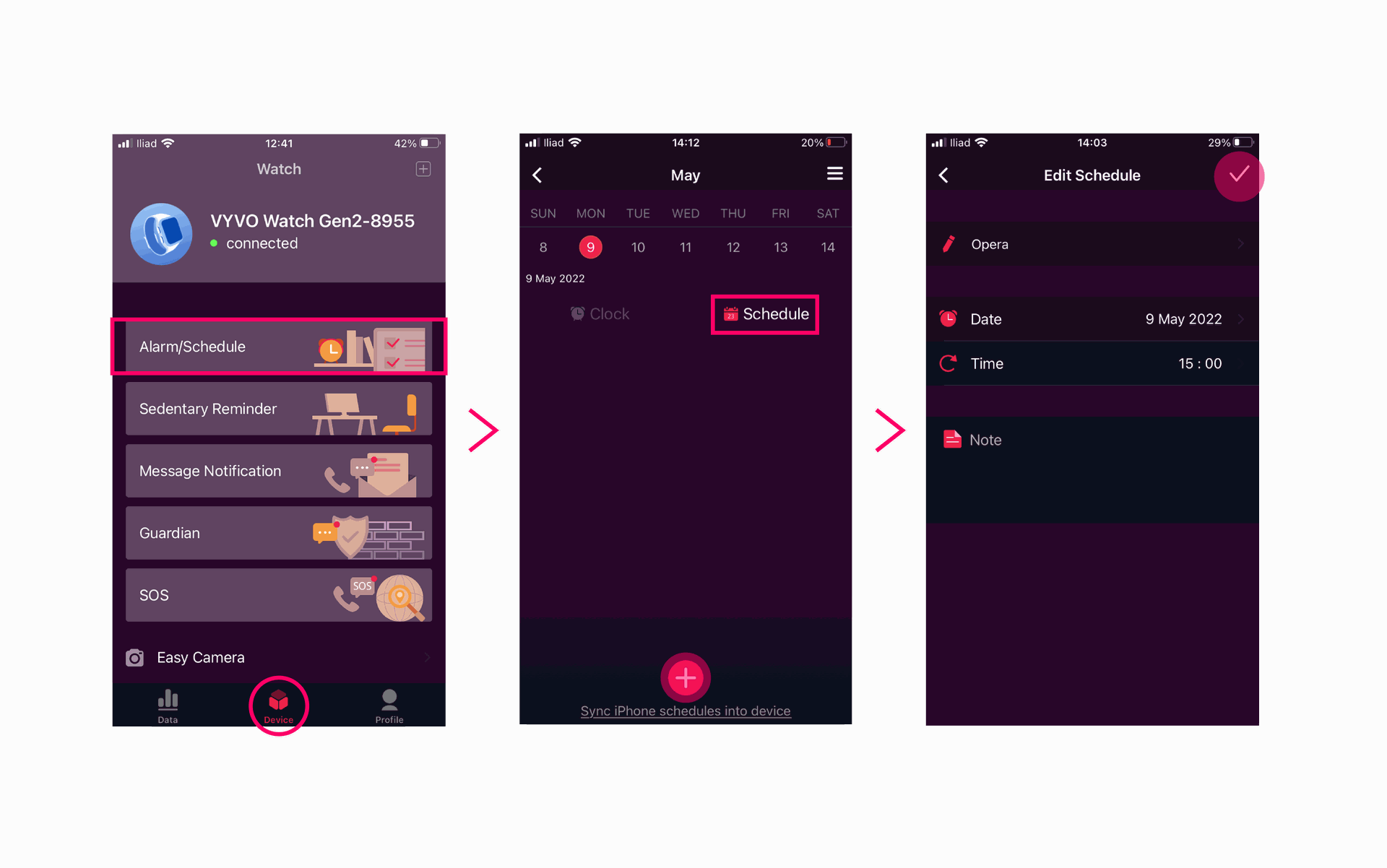
Your events will be visible by going to the Menu page of your LifeWatch > Event.
You can also synchronize your smartphone’s calendar with your device:
- Log into your App and go to the Device page > Alarm/Schedule.
- Select a day of the calendar on top.
- Select Schedule. The schedules synchronization option will display under the plus (+) symbol on the screen’s bottom.